# Configuring Virtual Fax
There are three steps to configuring Virtual Fax.
- Enabling the Virtual Fax Plugin
- Enabling outbound Virtual senders.
- Configuring a number for inbound Virtual Fax.
# Enable Virtual Fax
Virtual Fax allows you to have a fax number with all the convenience of email without needing a traditional fax machine.
To configure Virtual Fax you will first need to enable the virtual Fax plugin for your PBX.
From the PBX Configuration screen, click ‘Manage Applications’. ![]()

In order to enable Virtual Fax, you will need to read and agree to the disclaimer shown.
Click the checkbox to enable Virtual Fax.

Your changes are now ready to 'Apply' to your PBX.
Click 'Apply Changes'.
# Configure Allowed Senders
In order to send Virtual Fax, your email address must be added to the 'allowed senders' list.
This allows you to specify who can send Fax on behalf of your company as well as the caller ID to be used for each user.
From the PBX homepage, click the Virtual Fax icon.
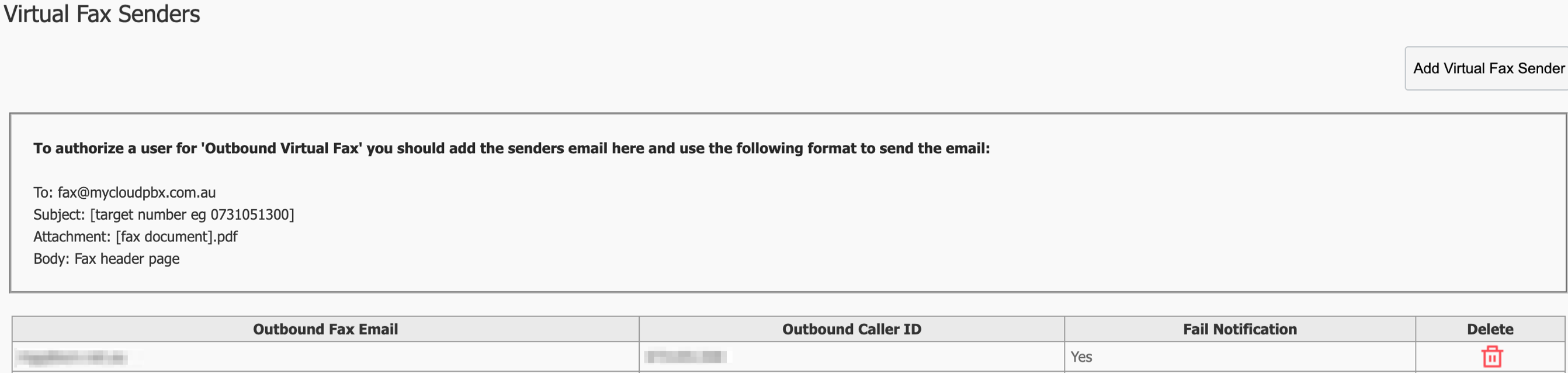
On this page you can click 'Add Virtual Fax Sender' and also see a list of existing authorised email addresses.
Click 'Return to Service' when finished.
# Virtual Fax Inbound Route
To enable inbound Virtual Fax you will need to click on 'Call Routing' from the PBX Homepage.

If you are modifying an existing an existing call route, click 'view/edit' next to the number you wish to modify, otherwise click 'Add Call Route'.
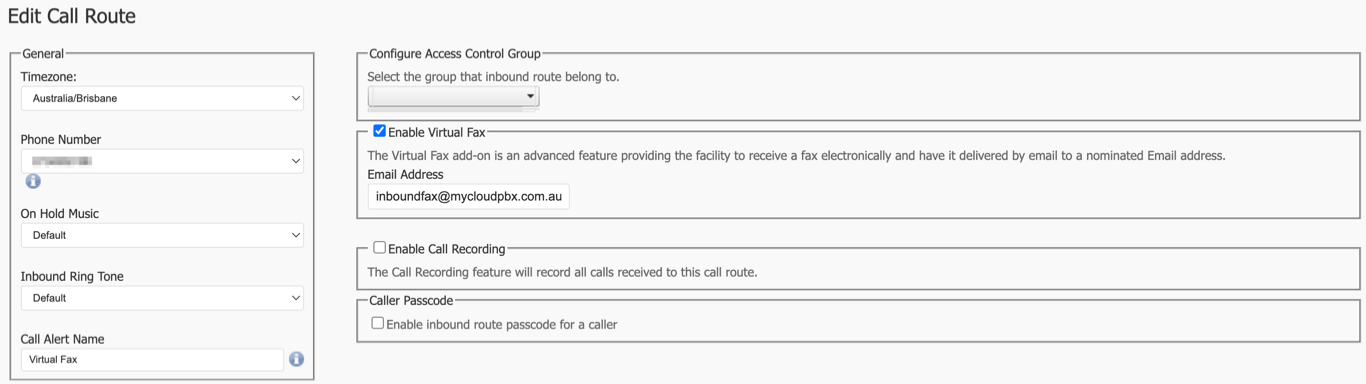
When creating a call route for Virtual Fax, you will need to fill in the following information:
- Timezone: This will be used to ensure correct timestamps.
- Phone Number: This is the inbound number you will be using.
- Call Alert Name: This is mostly for your reference.
Click 'Enable Virtual Fax'.
Enter the email address that will receive the email containing the fax message.
Once done, click 'Save'.

Your changes are now ready to 'Apply' to your PBX.
Click 'Apply Changes'.
# Virtual Fax Troubleshooting
# Disclaimer
The Virtual Fax add-on is an advanced feature providing the facility to send and receive a fax electronically and have it sent/delivered by email to a nominated Email address.
The Virtual Fax feature is provided on an “as-is” basis without warranty or expectation of usability. As the Virtual Fax feature operates over a Voice Over IP network there may be certain circumstances where a fax fails.
When connection issues occur there is no ability for us to correct, recover or improve the facility. No notification of failure will be forwarded nor do we provide any logging or remedy for such events.
# Failure Notices
Anytime you send a fax you will receive a receipt to indicate if the fax was successful or not.
If a failure occurs the receipt will contain the reason for the failure as well as the message header of the sent fax.
The following are the possible failure notices that could occur.
# Sending Rejected - Invalid Number
The 'invalid number' receipt indicates that the email sent by the user did not contain a valid fax number.
TIPS:
- The number must be 10 digits long.
- The number can not contain any spaces or special characters.
The Virtual Fax feature is provided on an “as-is” basis without warranty or expectation of usability. As the Virtual Fax feature operates over a Voice Over IP network there may be certain circumstances where a fax fails. When this occurs there is no ability for us to correct, recover or improve the facility.
# Sending Rejected - No PDF attached
The 'no PDF attached' receipt indicates that the email sent by the user did not contain a valid PDF attachment.
TIPS:
- Ensure that the email contains a valid PDF attachment.
- Confirm a PDF is attached and retry.
- Try sending the email from a different email client.
- The PDF filename can not contain any spaces or special characters.
The Virtual Fax feature is provided on an “as-is” basis without warranty or expectation of usability. As the Virtual Fax feature operates over a Voice Over IP network there may be certain circumstances where a fax fails. When this occurs there is no ability for us to correct, recover or improve the facility.
# Sending Rejected - Invalid User
The 'invalid user' receipt indicates that the sending email address has not been authorised to send faxes.
TIP
Note: Occasionally a false positive will occur for a valid sender. If you are sure you are a valid sender, please wait 5 minutes and then retry!
TIPS:
- Contact your administrator to arrange access.
The Virtual Fax feature is provided on an “as-is” basis without warranty or expectation of usability. As the Virtual Fax feature operates over a Voice Over IP network there may be certain circumstances where a fax fails. When this occurs there is no ability for us to correct, recover or improve the facility.
# Transmission Failed
The 'fax transmission failed' receipt indicates that the outbound fax failed after myCloudPBX attempted to send it 5 times.
Common causes of fax failure:
- The fax number is incorrect.
- The fax number is unreachable and does not answer the call from myCloudPBX.
- The receiving fax machine is attempting to use a high speed transmission mode that is not compatible with myCloudPBX.
- The receiving fax machine is using Error Correction Mode (ECM).
TIPS:
- Confirm with the intended recipient that the number is correct.
- Give the number a ring from a mobile and confirm that the number is actually a fax machine. (In this example the number is not a real fax number, which is why it failed).
- If possible, have the receiving fax machine set their transmission speed for both send & receive to 9600bps.
- If possible, have the receiving fax machine disable Error Correction Mode (ECM).
- Try again in 5 minutes.
The Virtual Fax feature is provided on an “as-is” basis without warranty or expectation of usability. As the Virtual Fax feature operates over a Voice Over IP network there may be certain circumstances where a fax fails. When this occurs there is no ability for us to correct, recover or improve the facility.
More about Error Correction Mode (ECM):
When there is noise or poor call quality on the fax call, parts of the transmission may become corrupted or lost in transit.
ECM looks at the data received and will request a re-transmission of the corrupted data until it receives an error free copy of the data.
When a line is particularly bad, these retransmissions can drastically increase the length of the call, and in the worst case can lead to a failure with a Communication Error being reported by receiving fax machine.
By disabling ECM, we can increase the chances of the receiving fax machine accepting the transmission even if some of the data is not perfect due to the interference.
